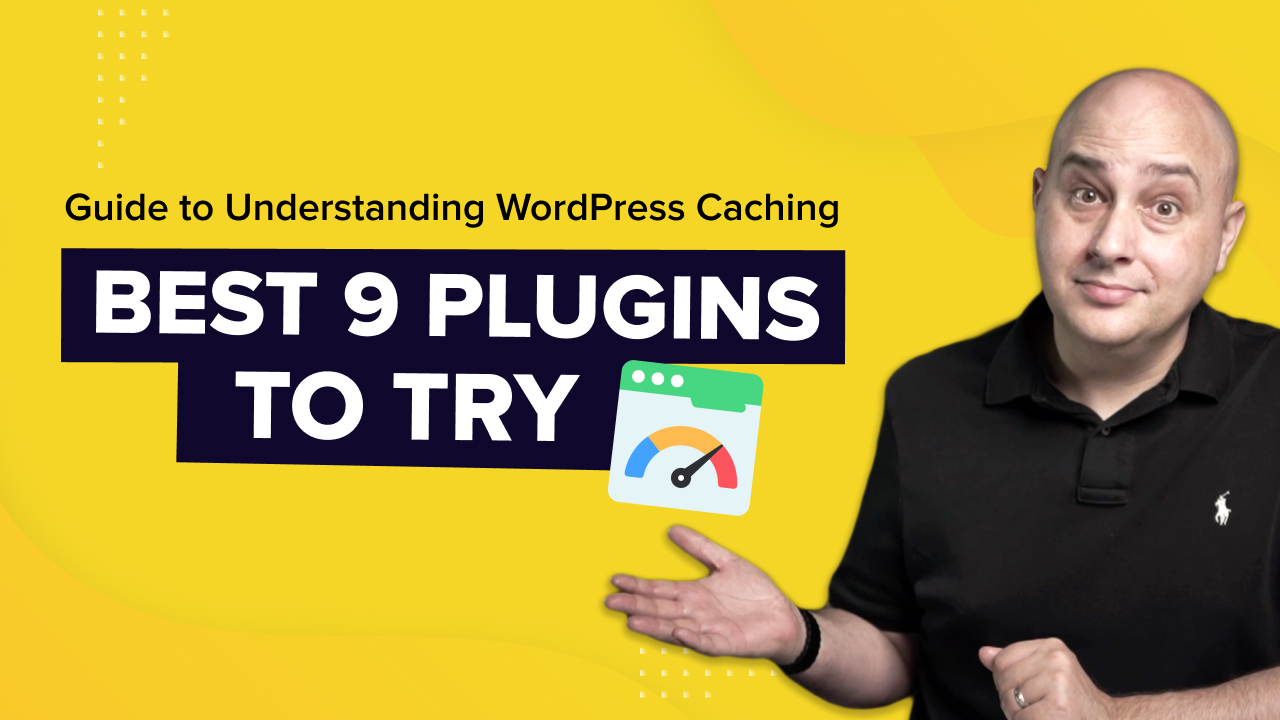
Do you want a fast WordPress site that impresses visitors and Google with its performance?
Loading speed is a pivotal factor when it comes to better positioning your content in search engines.
Speed is part of Google’s Core Web Vitals (CWV) and you can check it from the Search Console or PageSpeed Insights.
How important is speed to a website? Just try browsing using a slow internet connection to experience first-hand how frustrating it can be.
Browsing a catalog of products, adding an item to the cart, viewing it and proceeding to the checkout can become a nightmare.
Bye bye, sale!
Website speed optimization can become an important source of revenue, so pay special attention if you run an SEO agency!
In this guide we’ll explain how you can improve the speed of your website using WordPress caching plugins.
They are easy to use, reliable and can deliver huge performance improvements for little or no money at all!
What Is WordPress Caching?
Each page on your website is composed of several elements that have to load in a certain way to be displayed to the end user.
Think of an article on your blog or a product in your online store:
You’ll have the header, the featured image, some text, perhaps an embedded YouTube video, a comment or a review.
When someone visits that page, the server has to put all those pieces together and send them to your browser to display the page.
This takes time.
The longer it takes, the less positive the user experience.
Caching consists of storing all those already fitted pieces in a special place called a cache where you can access them quickly.
When someone visits a page, the web server builds the page and makes a copy. It sends one copy to the visitor and keeps a copy for itself in the cache.
Then, when another visitor requests that page, rather than collecting all those pieces and building the page all over again, it uses the cached copy.
The server doesn’t need to do as much work and the entire process is much faster.
Cache: A fast storage buffer in the central processing unit of a computer – The Free Dictionary.
If you want to know more about this process read this ultimate WordPress caching guide.
Why Do You Need a Caching Plugin?

According to Google: 53% of visitors will abandon your website if it takes longer than 3 seconds to load.
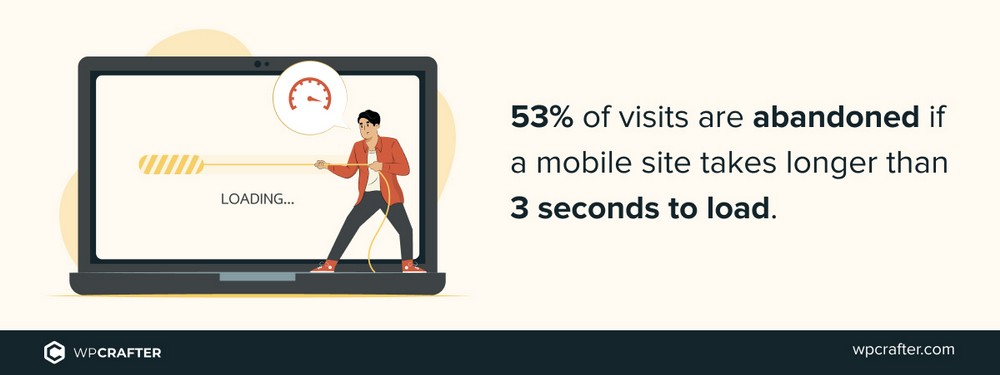
That’s half of your potential clients!
Mobile traffic is really important. In 2016, it already accounted for more than 50% of web traffic.
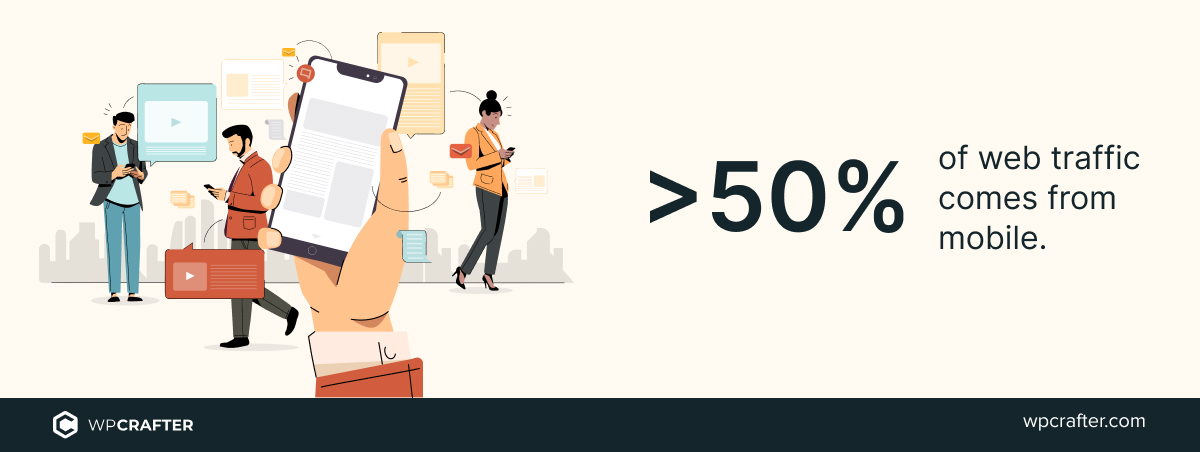
Summary of the Top 5 WordPress Caching Plugins After We Tested Them
We analyze a total of 9 caching plugins in this post. If you don’t have time to read the entire page, here are our top recommendations:
- WP Rocket (paid $59 / year): Use it if you want caching and other features to optimize WordPress.
- WP Super Cache (free): If budget is an issue and you’re looking for something simple. This plugin developed by WordPress will give you everything you need.
- W3 Total Cache (freemium): If you need a more powerful caching and optimization plugin that you can start using for free, this is our recommendation.
- Breeze (free): Breeze is a caching solution provided by Cloudways. It’s a viable option that requires minimal maintenance. Other hosts offer their own solution, like SiteGround Optimizer.
- Comet Cache (freemium): The lifetime license and the powerful caching features make this a good solution between simpler free options and more expensive recurring payment plugins.
Features of an Effective Caching Plugin
WordPress caching plugins come in all shapes and sizes. We think any plugin you use should offer the following at the very least:
Ease of Use
If you want to enjoy the benefits of caching without having to spend too much time tweaking parameters, look for a plugin that offers an “out of the box” setup with options you can enable if you need them.
If it offers different types of presets so you can enable more aggressive caching and get better performance without having to configure anything manually, all the better.
Page Cache
Page caching improves website performance by storing web pages for future use.
This reduces the work the server has to do, speeds up page load times and improves the user experience.
We recommend paying attention to certain features such as:
- The ability to disable caching on pages or posts that you specify.
- The ability to disable caching for logged-in users.
The more conditions you have to decide when this page caching works, the better.
Page caching can also include a preload feature.
Preloading is where cached files are automatically generated by emulating a visit to your site’s pages.
Many caching plugins will wait for a visitor to request a page before making a copy for the cache. Preloading automatically creates copies of pages before anyone visits.
Object/Database Cache
This refers to the process of saving database queries to the cache. All subsequent requests for the same data can be retrieved from the cache instead of querying the database again.
Asset Exclusion
In addition to avoiding caching on certain pages, it’s also useful to have options to exclude different scripts and stylesheets from the cache.
This way you can easily avoid some of the pitfalls that usually appear when using this type of plugin in an “all-or-nothing” way.
Page builders are usually the plugins that are most affected by caching as they rely a lot on scripts (Spectra avoids these problems using a cleaner code)
Plugins that modify the native WordPress comments are also known for being affected by this issue.
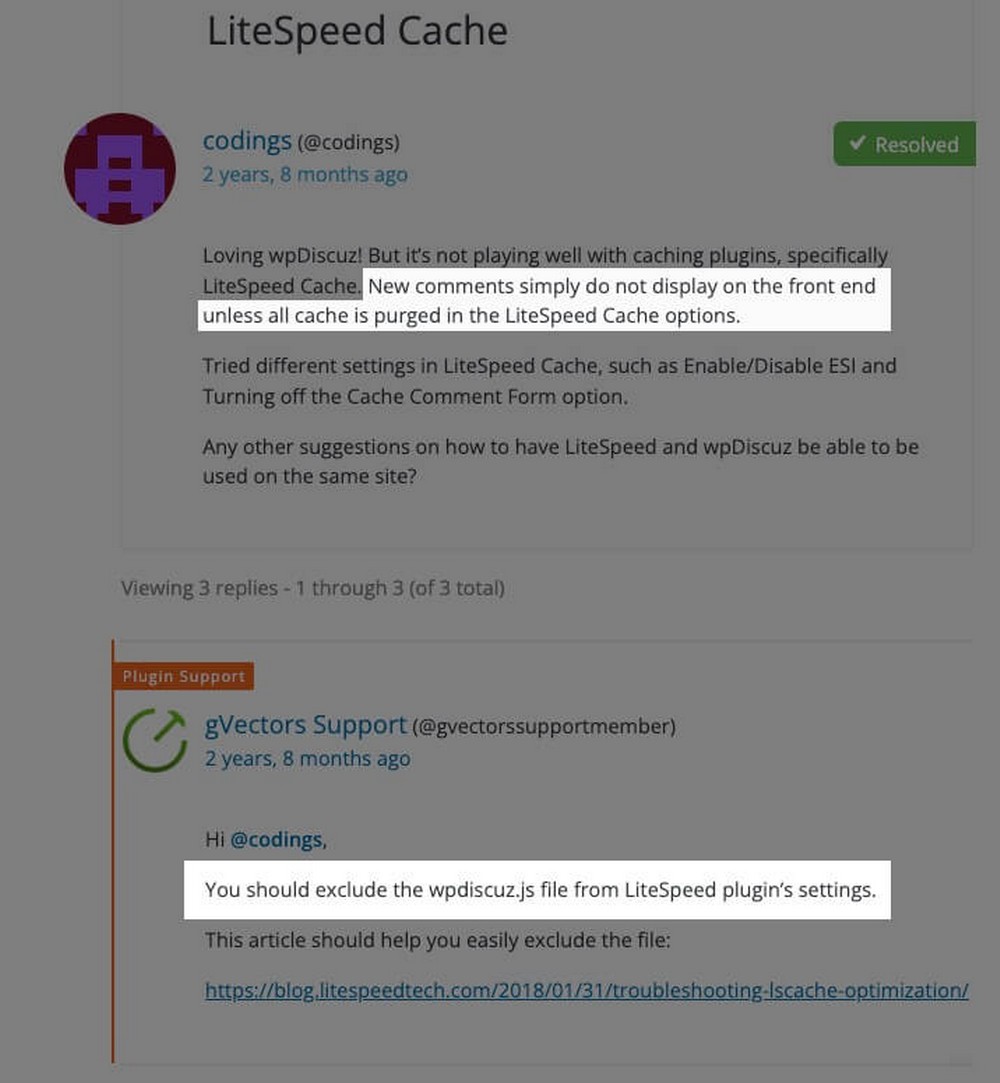
Compatibility With eCommerce and Membership Plugins
These two types of plugins can be essential for many types of online business. If you run an online store or membership website, it makes sense to make sure your caching plugin has good integration with them.
This is especially relevant in the case of membership plugins. They lock access to certain pages, which can interfere with the proper functioning of the plugin.
If you think you’ve found the ideal plugin, read the official documentation or ask technical support about compatibility with your particular tools.
Browser Caching
This type of caching stores files locally in the user’s browser.
It’s not too relevant for new visitors, but it will speed up browsing for recurring customers or in sessions where they visit many pages.
CDN Support
A CDN (Content Delivery Network) makes copies of your website and stores it in different locations across the world. It uses IP identification to locate where a user is based and use the CDN server closest to them.
A visitor from Europe will get the content faster from a server in France than from a server in the USA, which is why CDNs can be useful.
Other Optimization Features
In addition to caching some plugins also include other speed-enhancing features to improve the loading time of your website.
- Minify: Decreases the size of files removing non-vital content from HTML, CSS and JavaScript files.
- JavaScript combination: All the JavaScript files and inline scripts are combined into one single file.
- Lazy load images: Loads images only when they’re on screen.
- GZIP compression: Web pages are compressed on the server and then decompressed in the browser.
9 Best Caching Plugins for WordPress
You might think that caching in WordPress is fairly complicated. It’s really not.
Thanks to the following plugins, you’ll be able to properly set up caching on your site quickly and easily.
WP Rocket
WP Rocket is an all-in-one WordPress performance plugin.
It does more than just caching, letting you control the WordPress heartbeat API, lazy load images, iframes and videos and optimize databases.
Read our in-depth review about WP Rocket to learn more about this plugin.
It also has caching-related features such as:
- Page caching.
- Cache preloading.
- Browser caching.
- And many more.
WP Rocket was launched in 2013 and optimizes almost 3 million websites!
Overall it’s a good solution for all types of users.
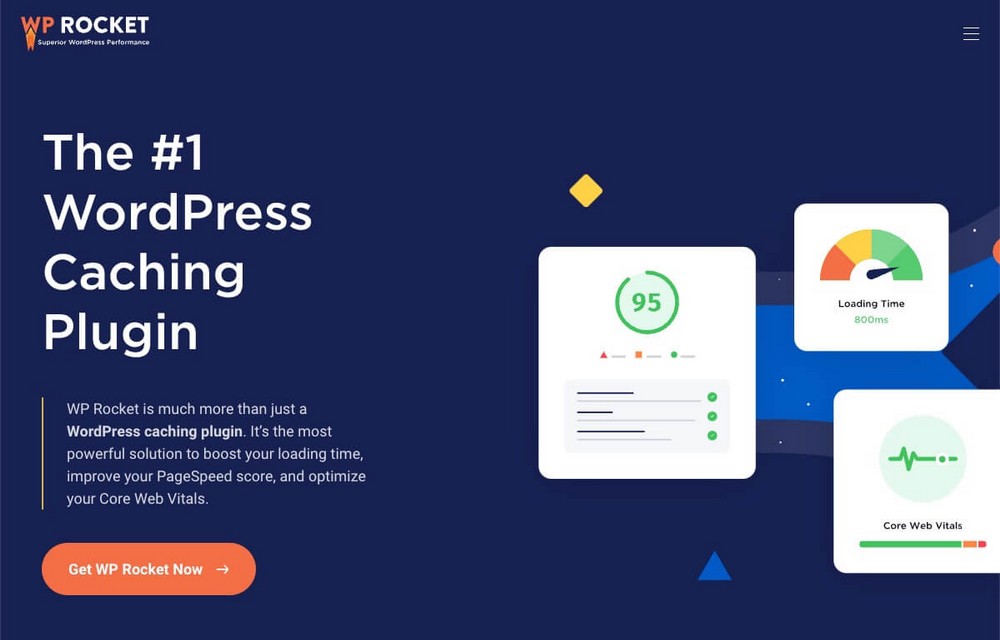
Pros of WP Rocket
- User-friendly interface.
- One-click setup that auto-applies many performance improvements out of the box.
- Optimized for eCommerce. You can exclude sensitive pages from the cache.
- Unlimited site license available. Ideal for agencies.
- Wide compatibility with hostings, themes, page builders and plugins.
Cons of WP Rocket
- No free version is available.
WP Rocket Pricing
WP Rocket is a paid plugin that costs $59 per year.
Breeze (Cloudways)
Breeze is the free WordPress caching plugin developed by Cloudways, the web host used by WPCrafter.
This doesn’t mean that you need to buy their hosting to use it. Breeze has been tested and works with all major hosting providers.
It has all the common caching tools you could expect:
- Page caching.
- Preloading options.
- Browsing caching.
- CDN integration.
- File exclusion.
In addition to others to further optimize the speed of your website in general.
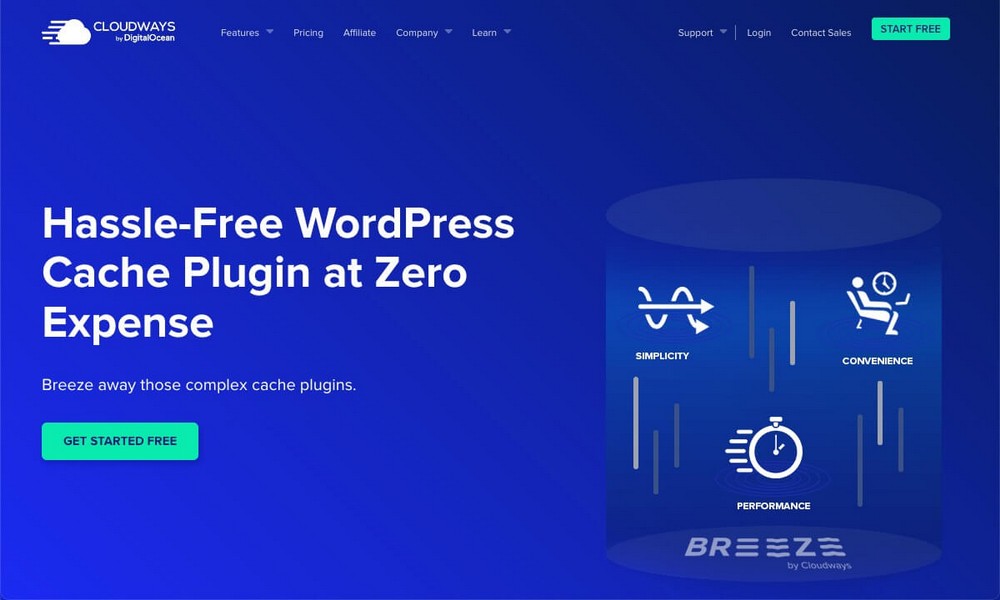
Pros of Breeze
- Easy to use dashboard.
- WooCommerce support.
- Great support.
- It’s free as the company earns money by selling hosting services.
- Integration with Varnish, a web application that speeds up content delivery.
Cons of Breeze
- A relatively new plugin that doesn’t have a solid track record like other alternatives.
- You can exclude URLs from caching only using their specific address, but not other parameters like category, tag, or author.
Breeze Pricing
Breeze is free to use.
WP Super Cache
WP Super Cache is one of the most popular WordPress caching plugins you’ll find on the market.
This is partly because it’s free and partly because it’s developed by Automattic, the developers of WordPress.
This plugin creates static HTML files from your blog posts and serves them to the vast majority of your users.
You can enable this with just one click, so you’ll see a performance boost with little effort.
This makes WP Super Cache ideal for users who want to enjoy the benefits of caching without worrying too much about technical aspects.
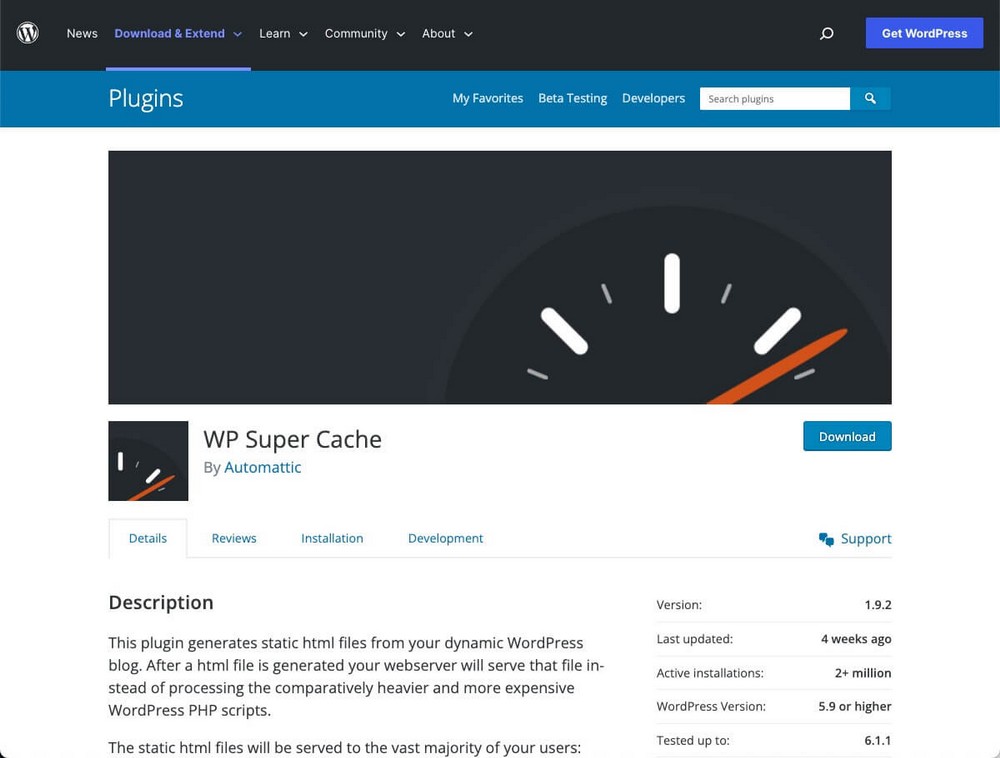
Pros of WP Super Cache
- Free.
- Always up to date and compatible with the latest version of WordPress.
- It has a one-click easy setup.
- More aggressive caching levels in case you need even more speed.
- Garbage collection feature that deletes old files in the cache directory on a regular basis.
Cons of WP Super Cache
- No 1-1 technical support.
- It lacks advanced features like page exclusion.
WP Super Cache Pricing
WP Super Cache is free.
W3 Total Cache
W3 Total Cache is often confused with WP Super Cache but it has nothing to do with it.
W3 Total Cache is developed by BoldGrid, and in addition to caching it also offers extra features such as image conversion to WebP and lazy loading for images.
It has some paid options, but the free features will give you everything you could ever need from a WordPress cache plugin:
- Page caching.
- Database caching.
- Opcode caching.
- Object caching.
- Browser caching.
In a WP Rocket vs W3 Total Cache comparison, the latter loses out as it’s missing some optimization features.
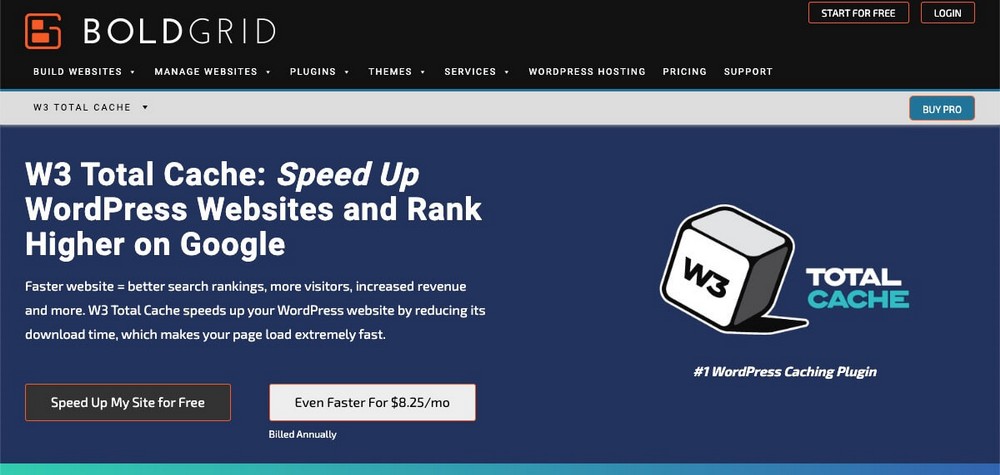
Pros of W3 Total Cache
- Great caching features for free.
- It can ignore caching pages and post under a specified category/tag slug or author.
- Includes other optimization features.
- WebP image converter included.
- Preview mode to test your configuration before actually using it.
Cons of W3 Total Cache
- The interface is a bit overwhelming.
- The configuration is a bit complex.
W3 Total Cache Pricing
W3 Total Cache has a freemium model. You can use most of its features for free. For more advanced options like caching statistics or CDN you’ll need a $99/year subscription.
WP Fastest Cache
WP Fastest Cache is a caching and optimization plugin for WordPress that stands out for its simplicity.
It’s a very intuitive tool that simply does the job. Ideal if you don’t want to put time and effort into trying to understand extensive setting pages.
If you are interested in this plugin here you can read a detailed review.
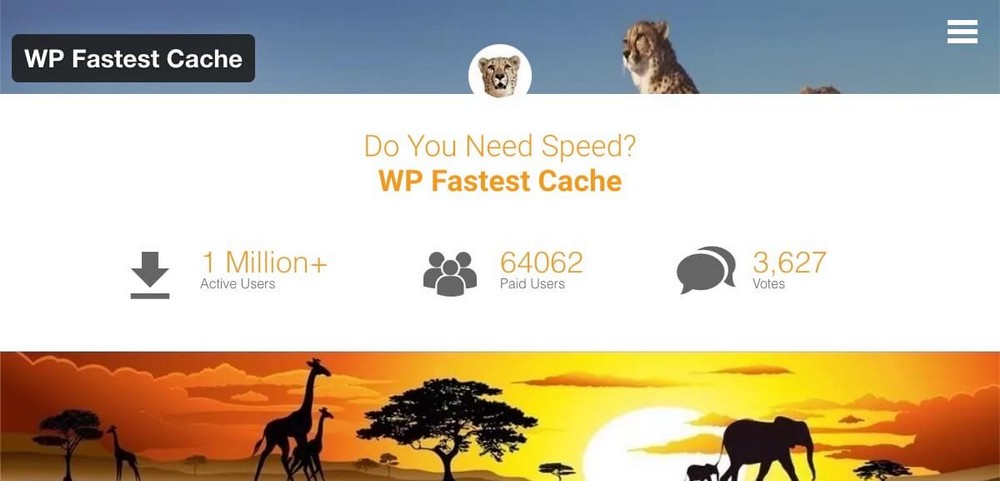
Pros of WP Fastest Cache
- Very easy to use.
- Besides caching, it includes optimization features.
- You can exclude caching using user-agents.
- Auto-clears cache when a post or page is published or updated.
- Freemium, you can try it out with no commitment.
Cons of WP Fastest Cache
- It’s not backed by a leading company.
- Lacking some features that other alternatives provide free.
WP Fastest Cache Pricing
Freemium model. The free version only lets you cache desktop traffic, not mobile. The premium version starts at one time $49 payment for one site.
Comet Cache
Behind the somewhat outdated feel that Comet Cache has, it’s a great WordPress caching plugin.
It offers a quick setup that takes just 2 minutes, so you can start using it right away.
You can also set everything up manually, enabling:
- Client-side browser caching.
- Automatic cache expiration time.
- Automatic and intelligent cache clearing.
- Caching exclusions by post, page, category or tag.
- Cache preloading.
- CDN integration.
You can read about all of them in this Comet Cache review.
Some features are only available on the premium version, but the license is lifetime so this is not a big problem.
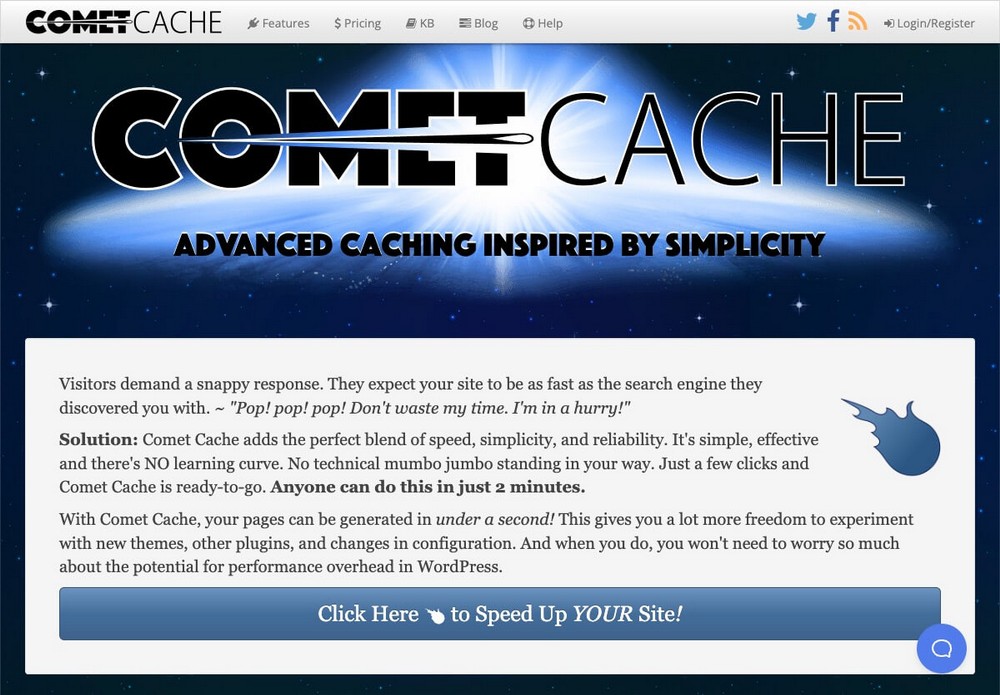
Pros of Comet Cache
- Lifetime license.
- Everything is well documented on their website and the plugin is full of tooltips.
- Compatibility with ManageWP and InfiniteWP.
- Monitoring that avoids regenerating the cache while the server is very busy.
- You can pre-cache your site at 15 minute intervals.
Cons of Comet Cache
- The interface is really dated.
- Many months may pass between updates.
Comet Cache Pricing
Licenses cost a one-time $39 payment for one site, and $199 for unlimited sites.
Hummingbird
Hummingbird is a plugin developed by WPMU DEV.
We could consider it the direct competition of WP Rocket in terms of price and capabilities, since in addition to caching it also offers optimization features:
- Full caching suite: page caching, browser caching, gravatar caching and RSS caching.
- Performance test and reports.
- CloudFlare CDN integration.
- Asset optimization.
- 112 worldwide locations.
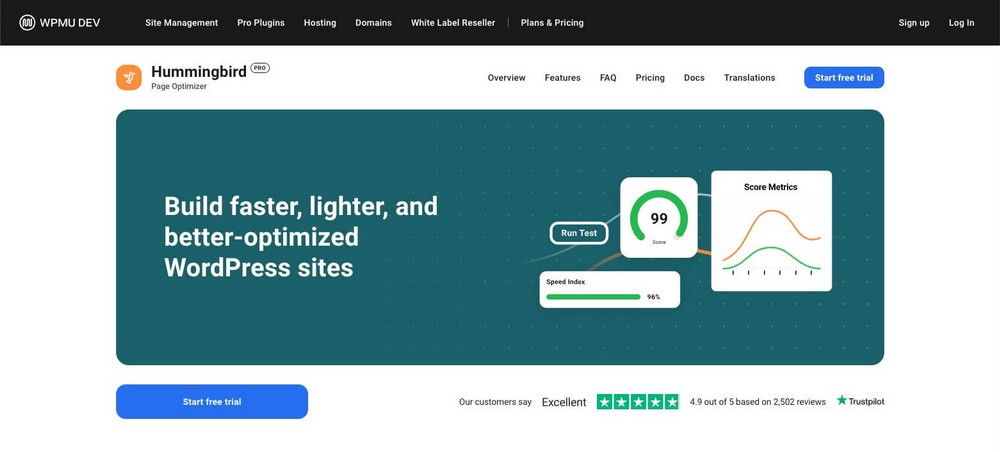
Pros of Hummingbird
- Created by a solid developer.
- The license provides access to the whole suite of plugins such as Smush Pro for image optimization.
- Easy to use dashboard.
- You can add a clear cache button to the admin bar.
- Download your plugin config. parameters so you can upload them and quickly apply them to your other sites.
Cons of Hummingbird
- More expensive than other alternatives. Especially if you plan to use it on multiple sites or as an agency.
Hummingbird Pricing
Hummingbird costs $7.50/month for 1 site and $12.50/month for 3 sites.
Cache Enabler
Cache Enabler is a user-friendly WordPress caching plugin that improves site performance by creating static HTML files of frontend pages.
It requires minimal configuration, but despite its simplicity it allows you to:
- Exclude pages via post ID.
- Exclude page paths.
- Exclude query strings.
- Auto-clear the cache depending on different parameters.
It’s not the most powerful plugin on the market, but if you’re looking for something simple and fast, it can be the best option.
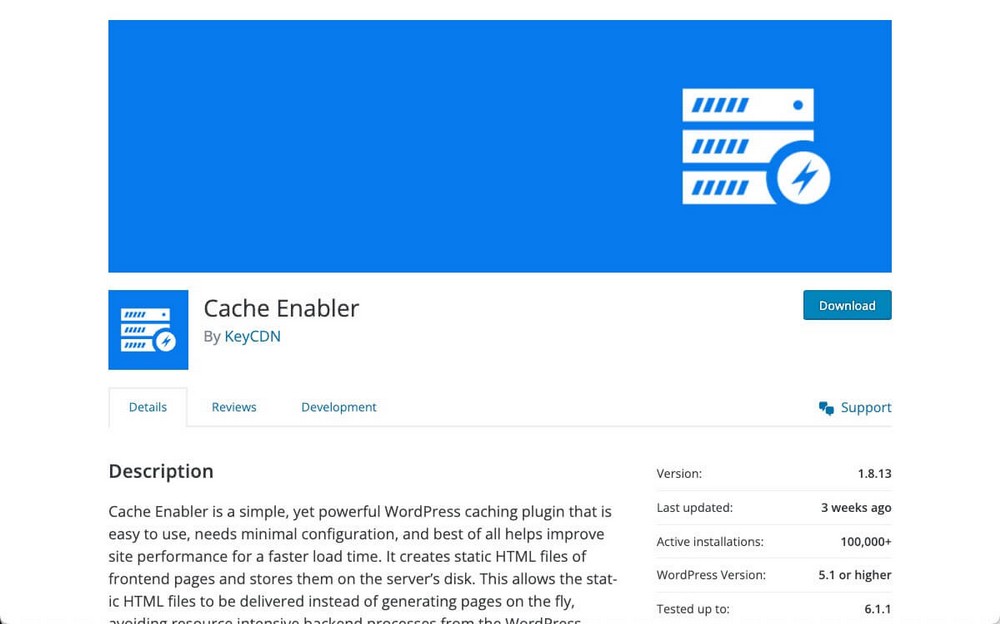
Pros of Cache Enabler
- Developed by KeyCDN a company with a great reputation.
- Super simple user interface.
- Smart and automatic clearing cache.
- You can see the cache size in real-time in the WordPress dashboard.
- You can use it for free.
Cons of Cache Enabler
- You can’t control many caching aspects.
- Cache exclusion can only be done via post ID, page paths or query strings.
Cache Enabler Pricing
Cache Enabler is free to use.
LiteSpeed Cache
Despite the name, LiteSpeed cache is an all-in-one optimization tool that does more than cache your website.
In terms of caching you’ll be able to cache logged-in users, commenters, use the REST API, PHP resources, serve a separate cache copy for mobile visitors and many other things.
However, you’ll need to use LiteSpeed Server for this to work.
So this is not a simple solution for users who want to set up caching quickly.
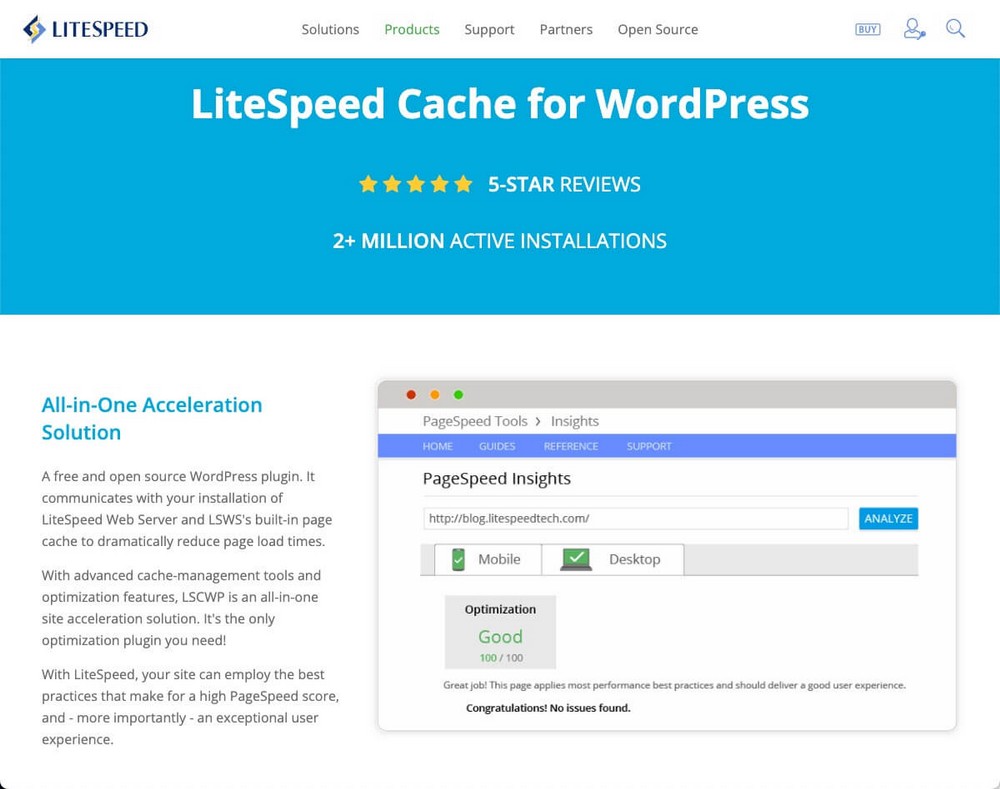
Pros of LiteSpeed
- WooCommerce compatible.
- Powerful excluding settings.
- ESI (Edge Side Includes) technology to update just specific parts of a cached page.
- Useful dashboard to quickly check the cache status and health of your website.
- 5 presets to choose from to configure your site in one click (if you want).
Cons of LiteSpeed
- The need to work with LiteSpeed Server makes it a more complex solution.
LiteSpeed Pricing
LiteSpeed is free and open source. Some features require a LiteSpeed Server license which starts at $10/month if you want to use it in more than one domain.
Built-in Cache Plugins From Hosting Providers
You can also use a cache plugin provided by your web host if they offer one.
You have already seen the example of Breeze from CloudWays, but there are more options available, such as:
They offer a viable alternative to a plugin and often come as part of the price so there’s no need to pay for another.
Other Quick Methods To Speed Up Your Website
Cache plugins play an important role in improving the speed of WordPress, but don’t forget other equally important aspects.
- Pick a good hosting provider like Cloudways that uses fast servers with plenty of resources.
- Distribute your content around the world through a CDN.
- Use fast themes such as Astra that are lightweight and don’t load unnecessary code.
- Optimize your images to make them faster to load.
- Be careful with page builders as some of them might slow down your pages. Use one with minimum file dependencies like Spectra.
- Use appropriate plugins: SureCart is headless which makes it much faster than WooCommerce.
- Keep plugins and themes updated as they are constantly being optimized.
Check out our video highlighting 3 ways to make your website faster.
WordPress Caching Plugins
Speed is a relevant factor that you should not ignore.
It matters to Google and it matters to visitors. Both play a significant role in the success of your online business.
If you’re looking for an advanced WordPress cache plugin that includes great support to help you with the setup or your questions, we recommend WP Rocket.
If you are on a tight budget, there are plenty of free options such as WP Super Cache (Automattic) or Breeze (Cloudways).
And since almost all of these alternatives allow you to activate the WordPress cache with just a couple of clicks, we recommend that you invest a few minutes to put this solution in place.
Google and your users will thank you.
Which WordPress caching plugin are you going to use?
Let us know in the comments below!
Once you’re done don’t forget to check out the guide on how to SEO optimize WordPress so you can continue improving your website!
