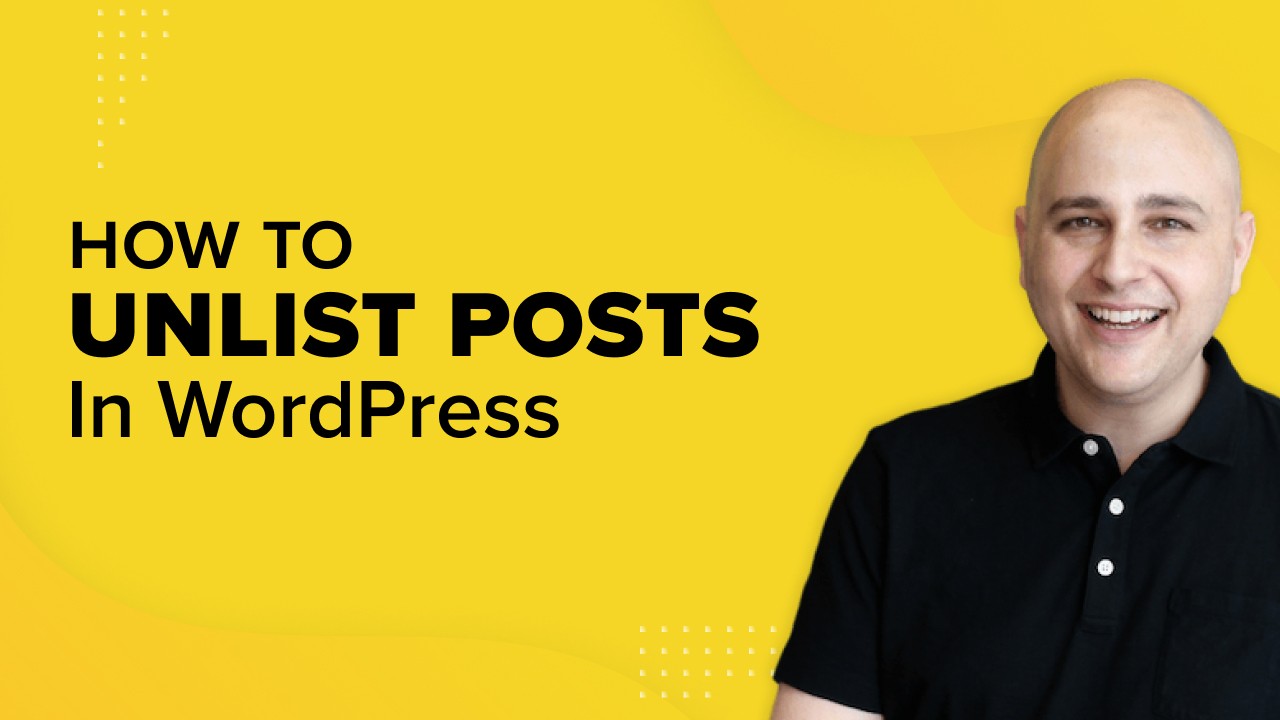
Do you want to create posts and pages that don’t appear in website search? Do you want to create unlisted posts and pages that can only be accessed with a link?
Unlisted pages can be useful if you own a store and want to offer unique products to account customers and not to regular customers. They also work for marketers offering one time offers to readers.
I’m going to discuss what an unlisted post and page is, what a private link is, and how a private link works with unlisted posts and pages.
Then, we will learn the difference between password-protected, private and unlisted posts and pages.
Further, I’ll mention the top 3 WordPress plugins that will help you to create an unlisted post and page and include a detailed step using a plugin.
So, let’s start!
- What Are Unlisted Posts and Pages?
- Why Create Unlisted Posts and Pages?
- Difference Between “Password Protected”, “Private”, and “Unlisted”
- Top Plugins To Create Unlisted WordPress Posts and Pages
- How To Create Unlisted WordPress Posts and Pages Only Viewable With a Private Link
- Why Not Use Custom CSS for Private Posts and Pages?
- Frequently Asked Questions (FAQs)
- Wrapping Up
What Are Unlisted Posts and Pages?
Before getting into what unlisted posts and pages in WordPress are, let me give you one simple example.
We all use YouTube, right? If you’ve ever tried uploading a video to your YouTube channel, it offers two different options:
- Publish your video publicly
- Keep them unlisted
Here, unlisted means the video that you just published will not be available on your channel or even in YouTube search.
You can share the link of the video with anyone, and through that private link, they will be able to see the video.
Unless you have the private link, the video is not accessible.
It’s the same for unlisted posts and pages in WordPress.
They are published on your website but are not available in website search. The post or page is only viewable with a private link.
Why Create Unlisted Posts and Pages?
What I’ve seen so far is that many of us confuse unlisted posts and pages for membership content, which is not the case.
Unlisted posts and pages are created to provide easy access to regular visitors.
The common misconception is that you need to have a membership portal to provide private content. That’s not true!
Unlisted content is semi-private content that anyone can view, but only using a private link.
Let’s discuss two different scenarios where you can create unlisted posts and pages.
Suppose you own an eCommerce store and you want a product page only for existing customers to make a purchase.
Here, you can create a private sale and share links with your existing customers via email so that only they can make the purchase.
Or, let’s say you’re a marketer offering a one-time offer or an upsell that you don’t want publicly accessible on your website. You can create an unlisted post or page and just share the link to your subscribers.
This way, you don’t have to create a membership portal to restrict content to your customers. You can simply do it by creating unlisted posts and pages!
Difference Between “Password Protected”, “Private”, and “Unlisted”
Don’t confuse unlisted posts and pages with password-protected and private; these are all very different!
Password Protected
Password protected means that the posts and pages on your website are only accessible with a password.
WordPress websites allow you to add a password for visitors to gain access to your content, and using an open source password manager can help securely store and manage these passwords.
Password protected pages are often used for member-only content or in situations where you want to share with specific people only.
Private
Private posts and pages can only be viewed by users who can log in to the website using an account.
Usually, private posts and pages are published on sites having a large number of users. It can be an LMS website or an eCommerce site where they might be informing about sales or an offer.
Unlisted
Unlisted is a semi-private setting that makes your content visible only to people with the link.
The unlisted posts and pages will be removed from your website and will not appear in website search.
Only the users with the link can access the post or page.
I hope this differentiates three different terms “password protected”, “private”, and “unlisted”!
Top Plugins To Create Unlisted WordPress Posts and Pages
By default, WordPress doesn’t have an unlisted pages feature. Luckily, we have some useful plugins that can do the job.
Here, I’ve listed the top 3 WordPress plugins that help you create unlisted posts and pages on your website.
Unlist Posts & Pages
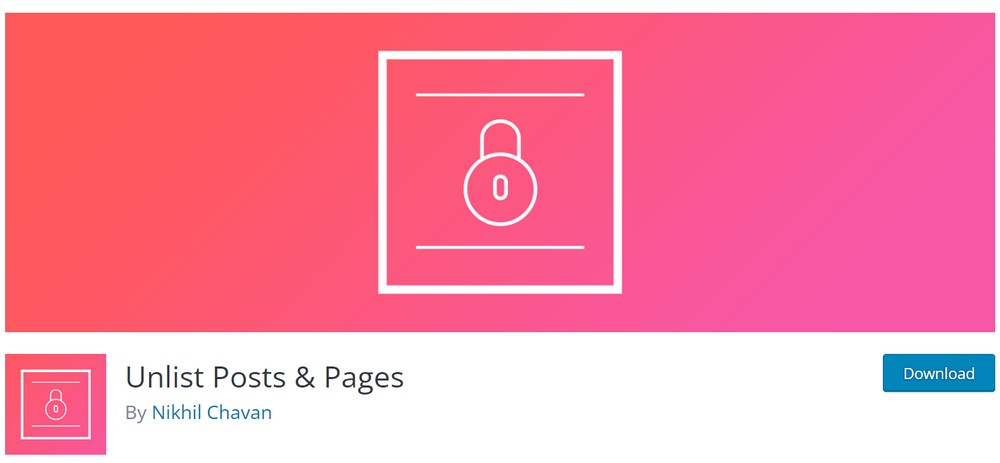
Unlist Posts & Pages is a great plugin that allows you to unlist posts and pages on your website with one simple click.
It appears on the sidebar of your post and page editor and can be implemented when you’re editing or publishing content.
The plugin is completely free to use.
WordPress Hide Posts
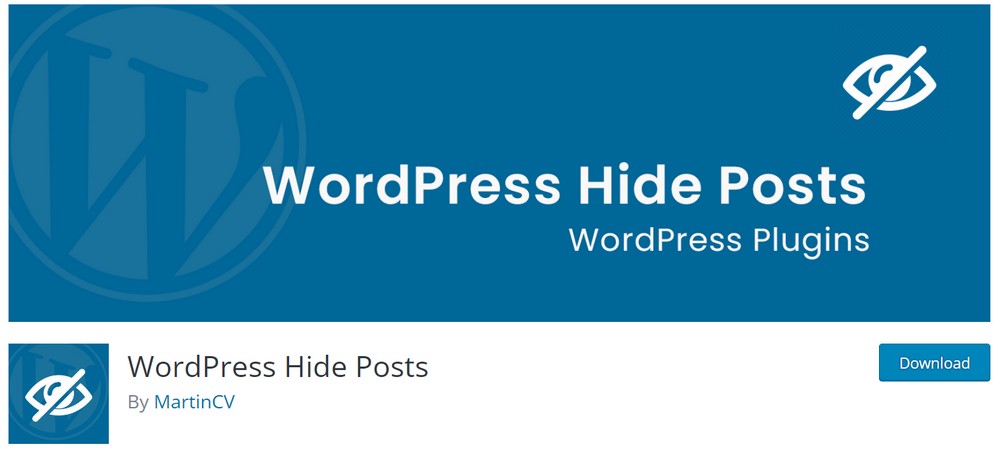
WordPress Hide Posts allows you to hide your posts from website search, tags, homepage, category page, search page, author page, and so on.
You can choose to hide specific posts and pages in WordPress using this plugin. It also allows you to hide the WooCommerce products from the category page.
WP Hide Post
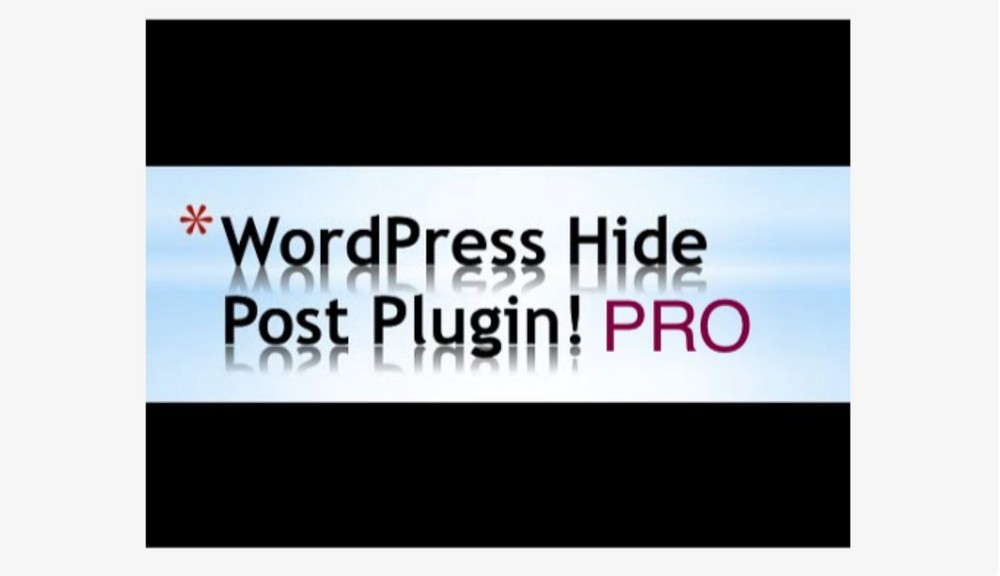
WP Hide Post is a free WordPress plugin designed to help you unlist the posts and pages on your website.
The plugin is not up to date but when I tested the plugin, it worked perfectly fine on my site.
I would recommend Unlist Posts & Pages among the three plugins mentioned above as it’s easy to use and is currently kept up to date
How To Create Unlisted WordPress Posts and Pages Only Viewable With a Private Link
Let’s now create an unlisted post and page in WordPress.
Step 1: Install and Activate Unlist Posts & Pages
In order to use the plugin on our website, we need to first install and activate it.
- Head to Plugins > Add New from the WordPress dashboard
- Search for Unlist Posts & Pages in the plugin search box
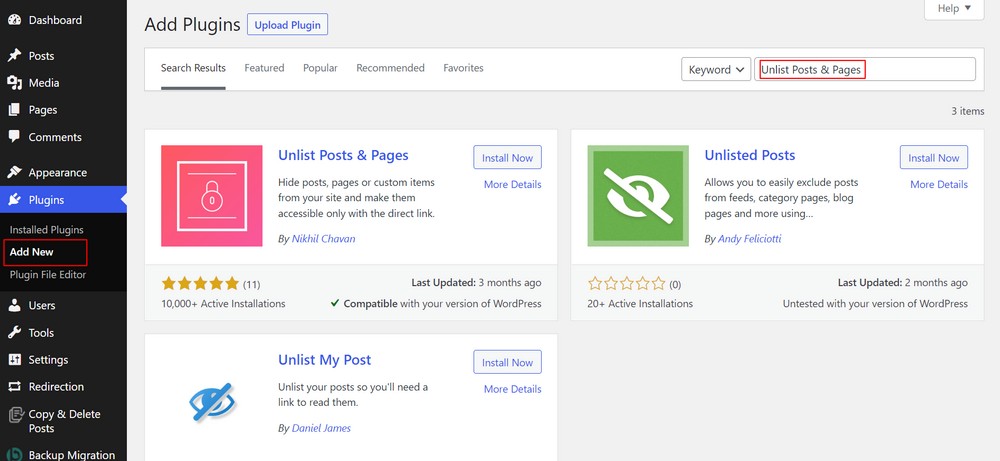
- Install and Activate the plugin
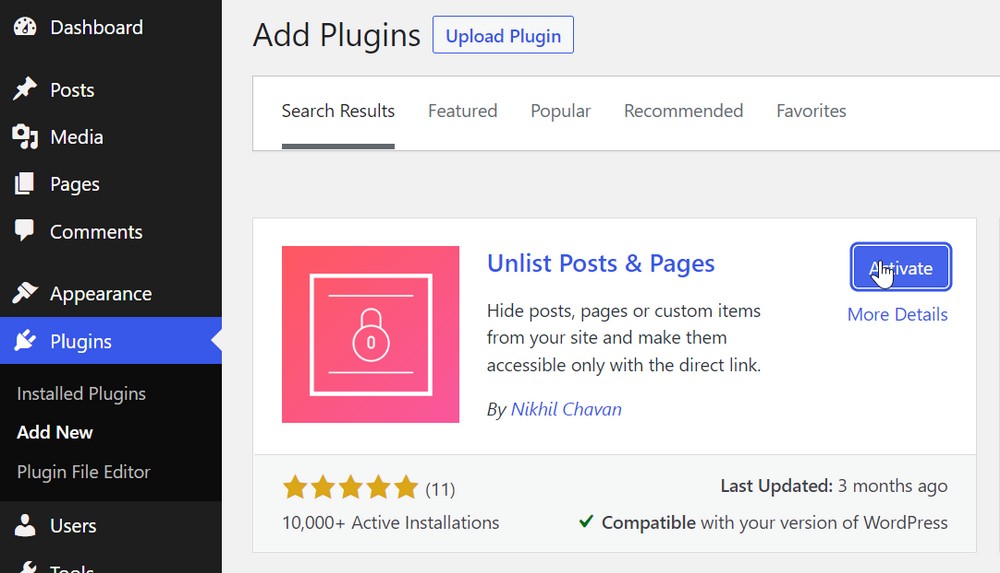
Step 2: Create an Unlisted Post
Now, you’ve the plugin installed and activated on your website, you can easily create an unlisted post and page.
Let’s view how we can create unlisted post:
- Navigate to Posts > Add New
Or, you can edit the existing post to make it unlisted.
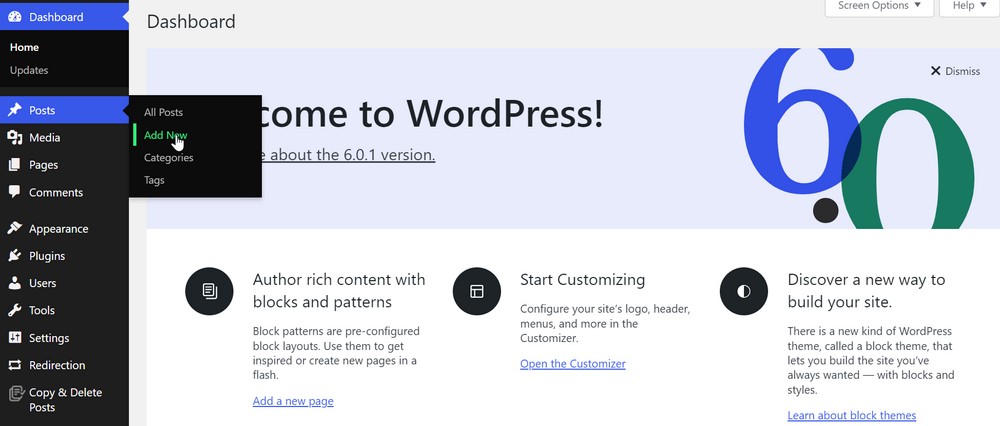
On the page, you can see the Unlist post box on the right sidebar of your website.
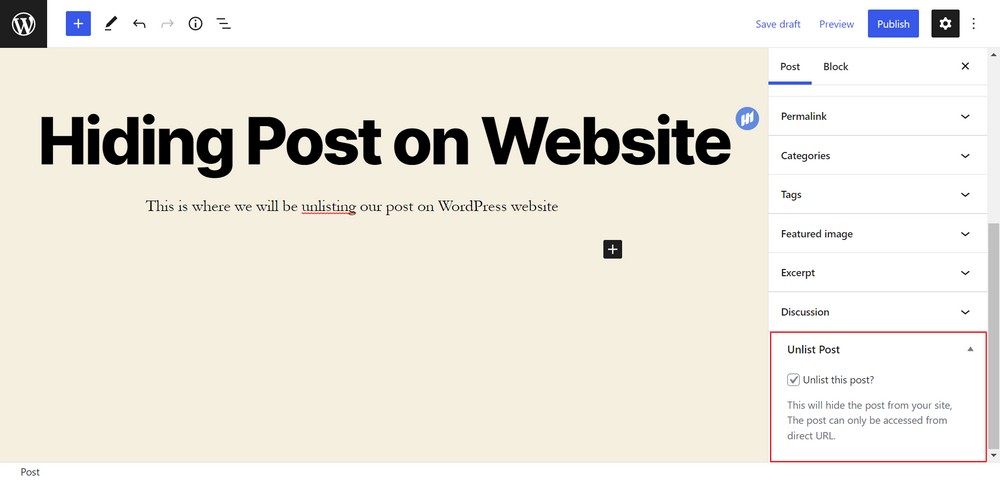
- Click on the option to unlist the post
Now, when you publish the article, it will not appear in your website search.
However, you can copy the link of the post and share it with as many people as you wish to grant them access to view.
You can create as many unlisted posts as you need in a similar way.
Step 3: Create an Unlisted Page
Here’s how to unlist the page on your WordPress website:
Head to Pages > Add New from the dashboard of your website
Or, edit the page to unlist it.
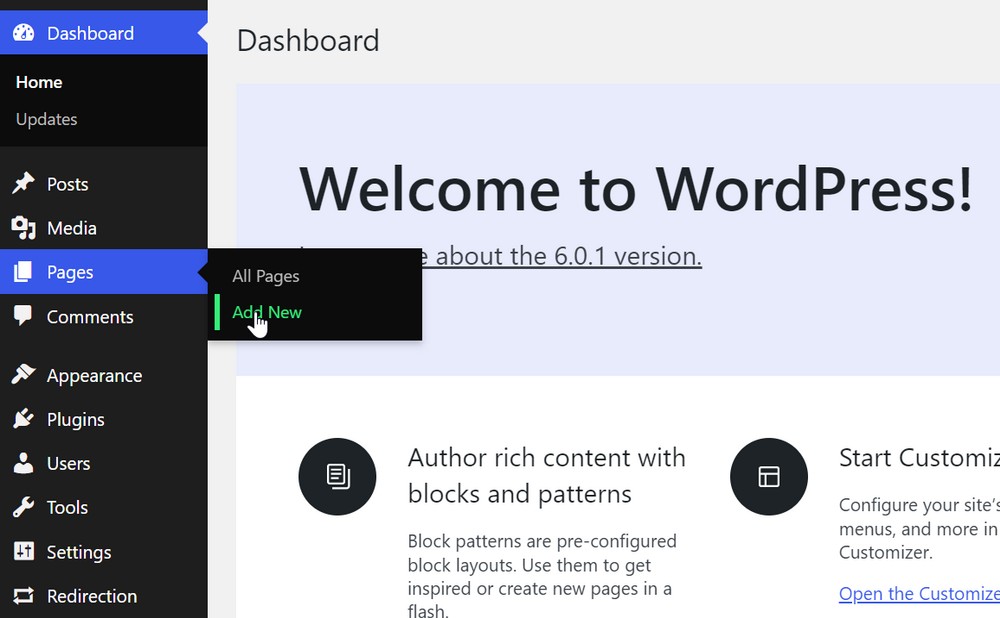
On the page, you can view the unlist post box on the right sidebar
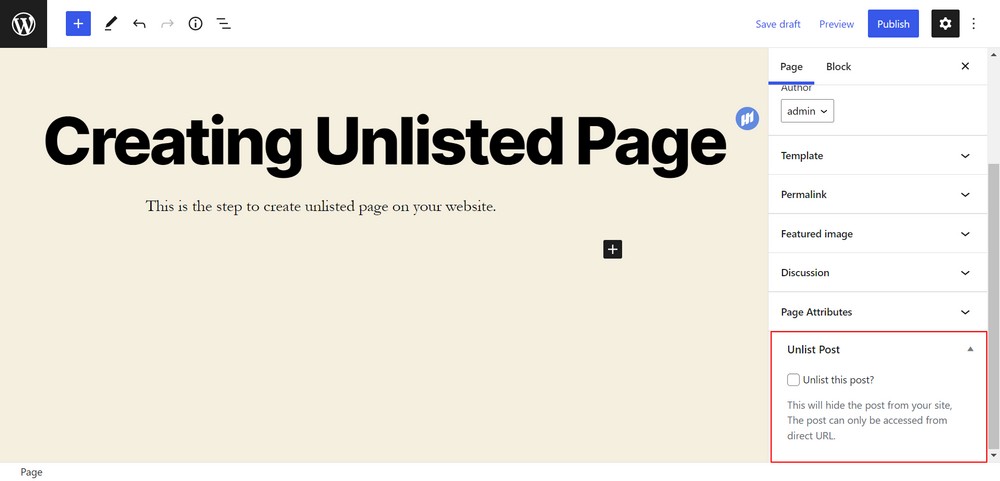
Check the box
Now, when you publish this page, it will not appear on your website. But you can share the link of the page to access it.
You can create as many unlisted pages as you need following these simple steps.
Why Not Use Custom CSS for Private Posts and Pages?
Some of you might be thinking, why not just use custom CSS to unlist posts and pages?
Here are few reasons why I prefer using plugins instead of custom CSS:
Not Friendly for Beginners
Not all of us are comfortable using WordPress or have a good understanding of CSS. Plugins make life easier for everyone.
Requires New CSS for Most New WordPress Updates
Unless you use a child theme, you would need to replace the custom CSS every time you updated WordPress. That’s fine every now and again, but if you run multiple websites and update every new release, that will get real old real fast!
Can Be Quite Difficult To Maintain
Similar to what I mentioned earlier, plugins are typically updated on a timely basis keeping them compatible with your website.
Frequently Asked Questions (FAQs)
I’ve listed a few common questions I get asked regarding unlisting posts and pages on a website.
How Do I Make My WordPress Post Unlisted?
You can use plugins like Unlist Posts & Pages to create unlisted posts on your website.
Can You Hide Posts on WordPress?
Yes, you can hide posts on WordPress. The other common word for hiding is unlisting, where your post doesn’t appear in search results but you can access it through a link.
Who Can See a Private WordPress Post?
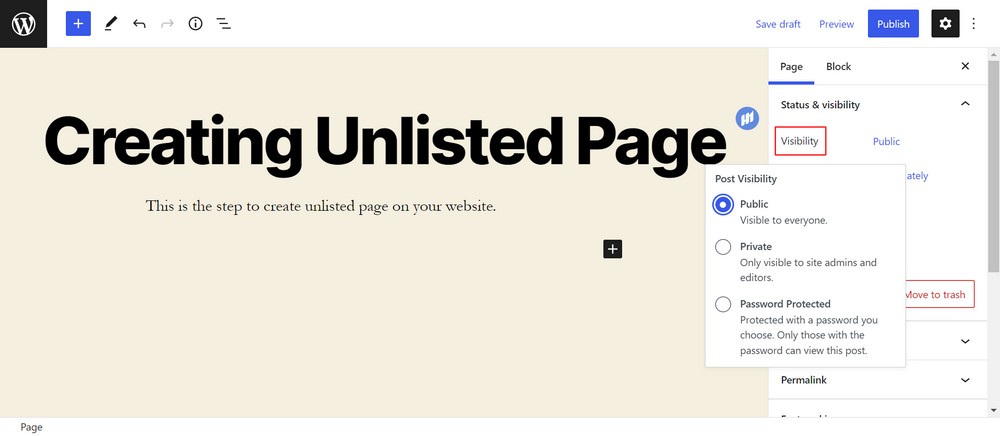
When you create a private post on your website, you get to decide the audience, i.e the roles of users on your website. You can access it to the editors, authors, administrators and only the accessed users can view the private post.
How Do I Share a Private Post on WordPress?
You can simply select the visibility option to private and publish the content on your website. Further, you can even share the link, but the user must be logged in and must have the accessed authority to view the post.
How Do You Make a Post Private?
There’s a difference between private and unlisted which we mentioned earlier in the article, you can simply make a post private by selecting the visibility option to private when publishing or editing the post.
Will It Cause Any Issue on My Website?
No it won’t cause any issues on your website. You can create as many private, unlisted and password protected posts and pages on your website as you like. It neither causes any issues nor harms any aspect of your website.
Is Unlist Posts & Pages a free plugin?
Yes, Unlist Posts & Pages is a completely free plugin. It is available in the plugin search dashboard of your website. The plugin is up to date and allows you to create unlisted posts and pages in a single click.
Wrapping Up
We’ve come to the end of the article!
I talked about unlisted posts and pages, their importance, and how they differ from private and password protected.
I also listed the top 3 plugins that you can use to create unlisted posts and pages and outlined detailed steps using a plugin.
I also mentioned why use the plugin instead of custom CSS and the frequently asked questions regarding private and unlisted posts and pages on the WordPress website.
Have you ever created unlisted posts and pages on your website? What do you think of this article? What would you prefer: using a plugin or adding custom CSS?

where is this plugin now? i don’t see it on wordpress anymore. The author Nikhil Chavan comes out instead
It’s still there. I use it on my websites.
When I install the plugin etc.
To distribute access to a hidden page, do I simply send the URL?
Yes, that’s all you have to do.
In the video the “special offer” link in the menu bar is still thereafter unlisting.
Hi,
Is this plugin still updated?
Good work!
Thanks,
Bill
The plugin works great. It is maintained.