Do you want to use a clean site dashboard without any notifications? We appreciate they can be distracting and can get in the way. So wouldn’t it be nice if you could disable them?
Guest what? You can disable the WordPress update notifications and we’ll show you how!
Seeing those little red circle notifications every time you’re using the site dashboard can be distracting, so let’s do something about it.
By default, WordPress notifies you of theme updates, plugins, and new WordPress versions on the dashboard.
In this article, we will show you how to disable WordPress update notifications. You can disable it for a theme, plugin, or WordPress update.
What Are WordPress Update Notifications?
When you log in to your WordPress dashboard, few notifications appear on the page regarding the updates of themes, plugins, or WordPress itself.
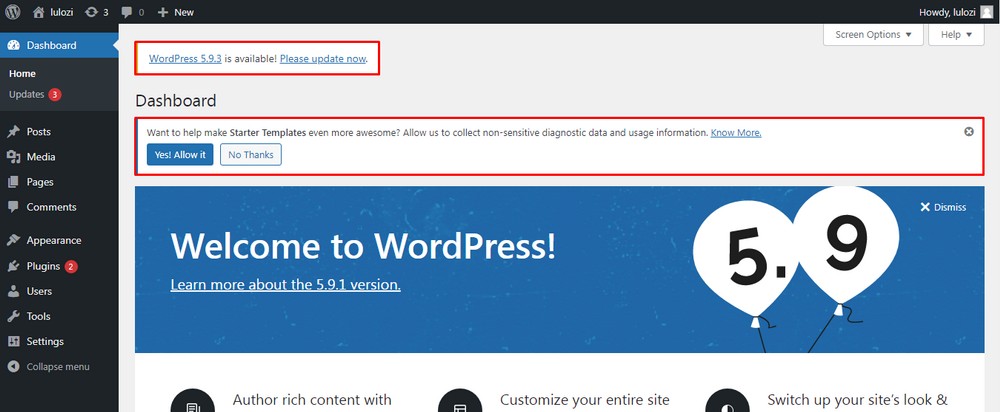
There can be an update notification every other day on a website.
The number of updates required on the site can appear on the Updates section or at the top of the dashboard page.
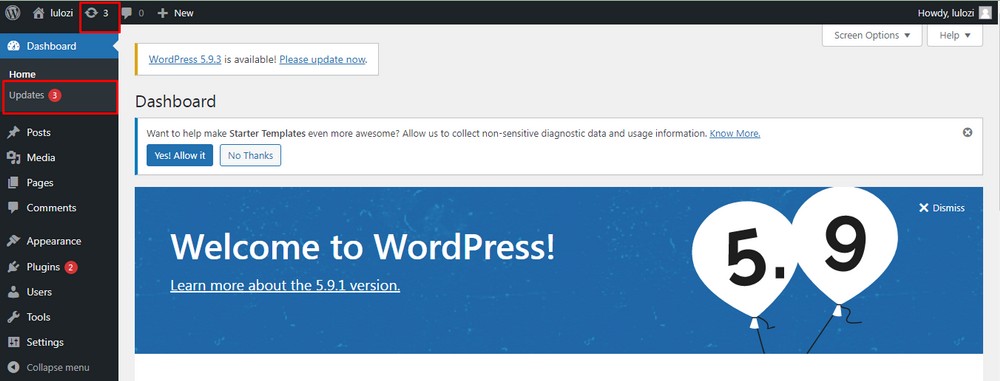
In the case of theme and plugin updates, it’s shown in the section with the number of pending updates.
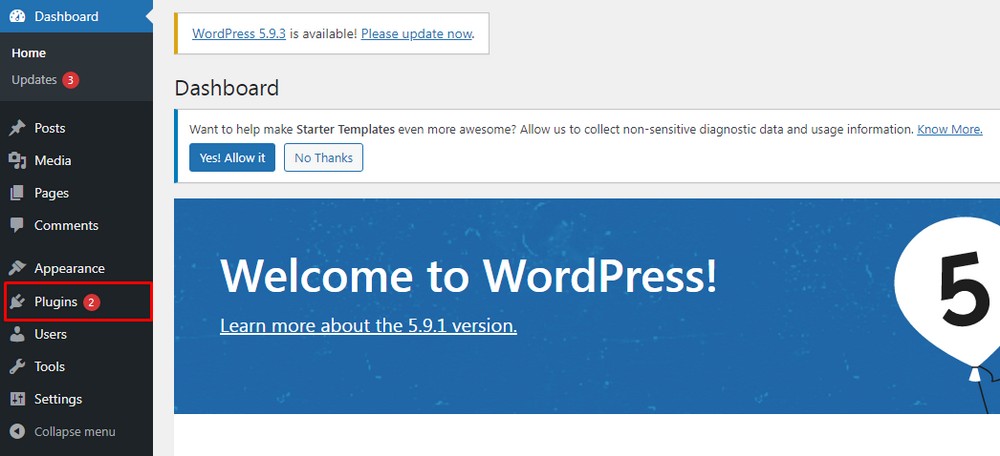
While we always recommend installing the latest updates for smooth performance, and security. However, we don’t always have time to do it there and then.
As long as you remember to keep WordPress and your theme and plugins updated, there’s nothing wrong with turning off notifications.
Automatic Update Notifications in WordPress
WordPress is a popular content management system built to help you create websites with ease. The platform is maintained and updated on a regular basis to keep up with new changes and advancements.
Many WordPress or WooCommerce updates are automatic. The update is made on the site and you’re informed afterward through email.
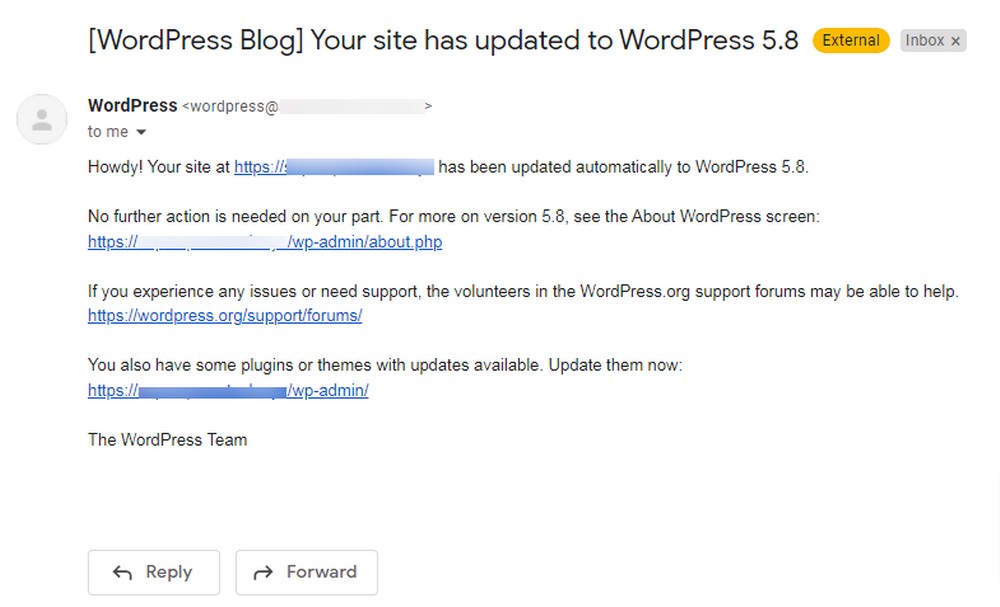
Why Disable WordPress Update Notifications?
The main reason why you might like to disable the notifications is the mess it creates on your dashboard.
A plugin might be working perfectly fine. Updating it to the latest version may cause a huge change to the website.
In the case of premium themes and plugins, you might have purchased them and don’t have access to updates anymore.
Should You Disable WordPress Update Notifications?
While it can be a great idea to keep your site dashboard clean and make the site experience better, notifications are a reminder!
Update notifications are designed to remind us that we need to keep up with every update.
Updates will often include fixes for bugs and errors, security improvements, and even new features. Everyone should keep their website updated to make sure it is protected and running as efficiently as possible.
So, if you do decide to turn off update reminders, make sure you have another way of ensuring your website is always up to date!
How to Disable WordPress Update Notifications
There are a few ways to disable WordPress update notifications. We will be discussing a simple way that requires no coding knowledge and you can disable notifications within minutes.
To disable WordPress update notifications, we recommend a helpful plugin – My Custom Functions.
The My Custom Functions plugin allows you to add custom PHP code to your website files, such as themes and plugins.
With the plugin, we can simply disable the update notifications on WordPress.
Step 1: Installing and Activating the My Custom Functions Plugin
- Head to Plugins > Add New.
- Search for the My Custom Functions plugin.
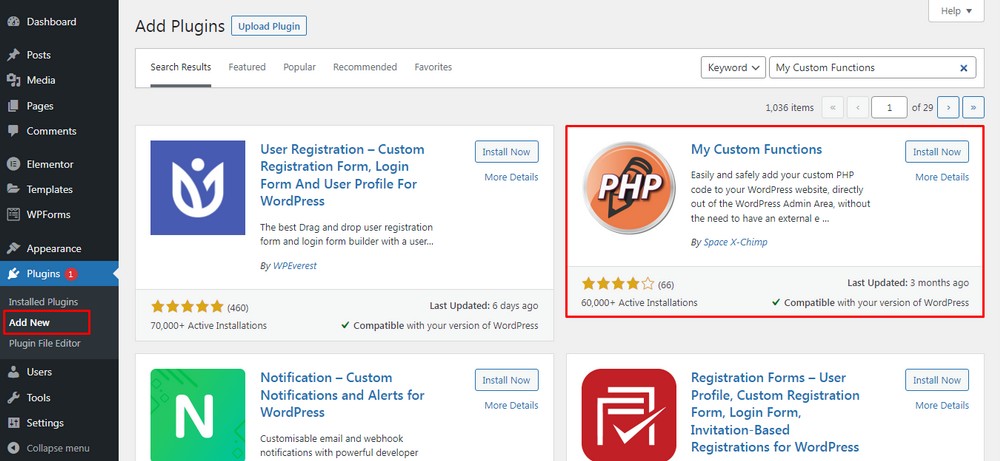
- Install and Activate the plugin.
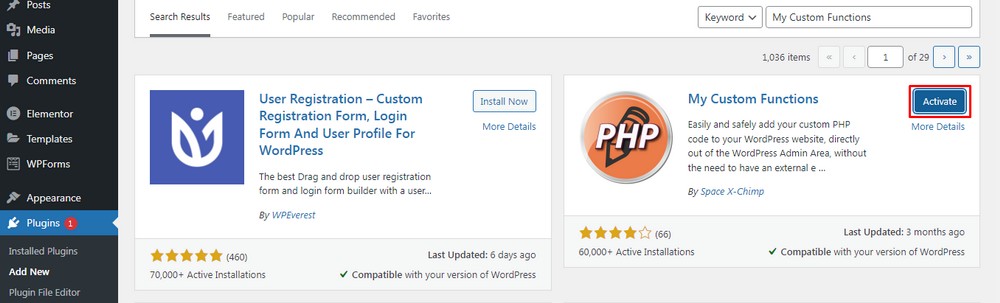
Step 2: Adding a Custom Code
You should see a new entry in the sidebar of your WordPress dashboard within the Settings > PHP Inserter on the left sidebar of your website.
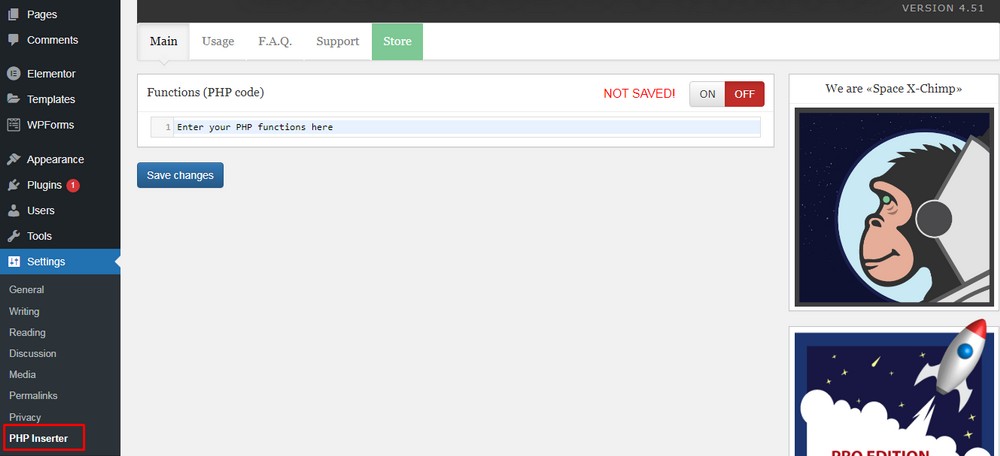
- Select PHP Inserter and enter the following code within the Functions (PHP code) box.
- Copy and paste the following code:
function remove_update_notifications( $value ) {
if ( isset( $value ) && is_object( $value ) ) {
unset( $value->response[ 'lifterlms/lifterlms.php' ] );
}
return $value;
}
add_filter( 'site_transient_update_plugins', 'remove_update_notifications' );
Then select the blue Save changes box to save the code.
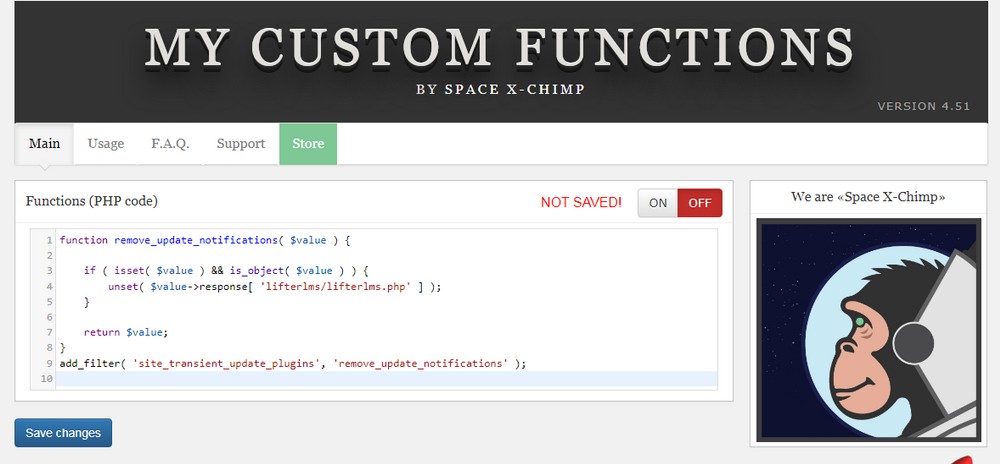
Step 3: Editing the Code to Disable WordPress Update Notifications
In the particular code example above, where you see unset( $value->response[ ‘lifterlms/lifterlms.php’ ] ); – you need to replace the name of the plugin with the one you would like to disable the notification of on your website.
For example:
- lifterlms: It is the folder name of the plugin.
- lifterlms.php: The main WordPress file.
In most cases, it is going to be the name of the plugin or the name of the plugin.php file.
There is a way you can find out.
If you have downloaded the plugin to your computer from the WordPress repository, you’ll have a zip file.
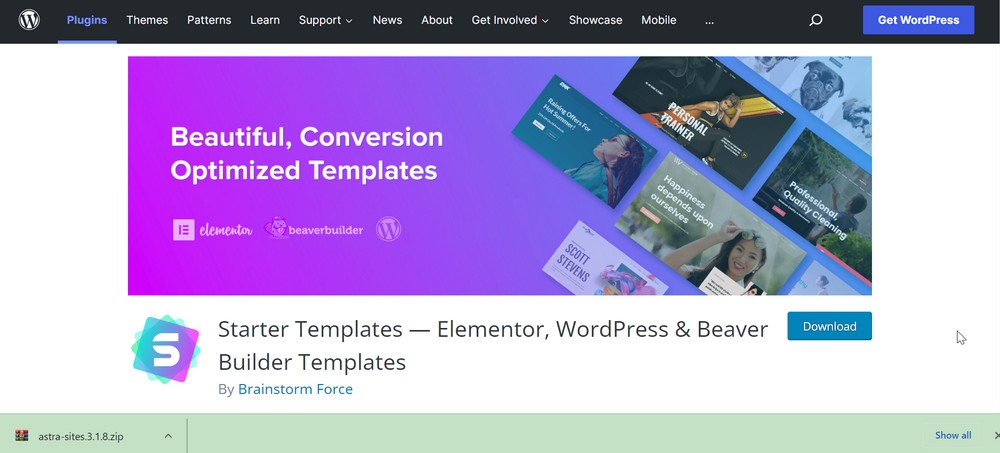
- Unzip it on your computer.
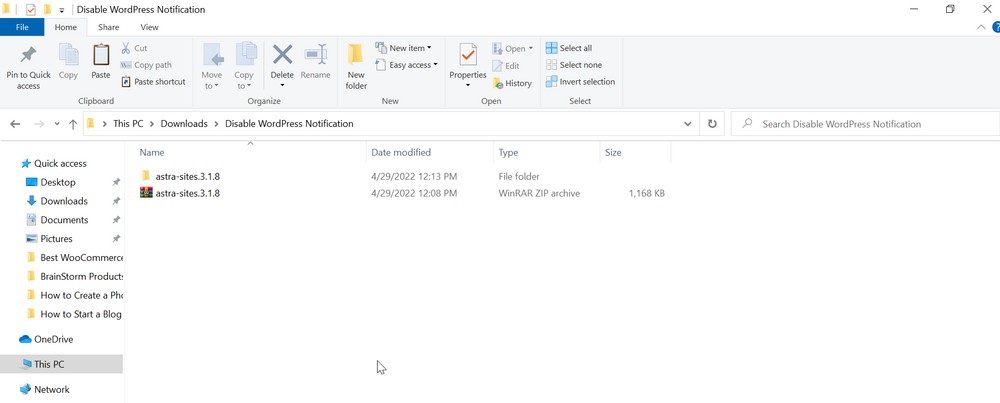
The folder name is what you will keep in the front part. For example, ( $value->response[ ‘astra-sites’.
- Click on the folder to look for the filename inside.
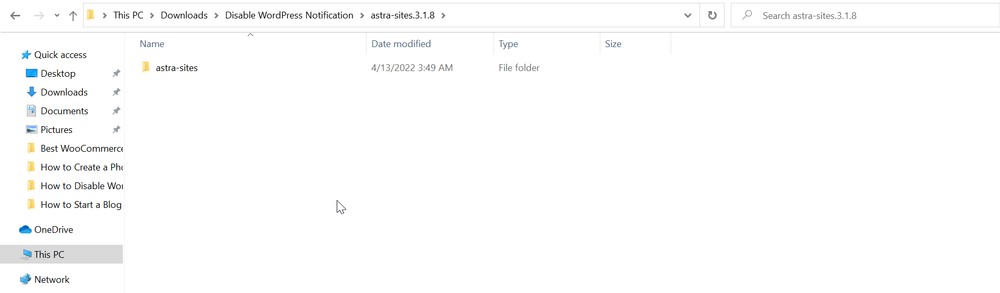
It will be the main file added in the end part, ie. /astra-sites.php’ ] );
Combined your new code for disabling WordPress Update Notification is:
( $value->response[ 'astra-sites/astra-sites.php' ] );Save the changes.
You can disable notifications for as many themes and plugins as you want on your website using this plugin.
In the case of theme, the code appears to be:
function remove_update_notifications( $value ) {
if ( isset( $value ) && is_object( $value ) ) {
unset( $value->response[ 'lifterlms/lifterlms.php' ] );
}
return $value;
}
add_filter( 'site_transient_update_themes', 'remove_update_notifications' );
The advantage is, that even if the file’s name is wrong, it doesn’t cause any harm to your website.
The notification might still be there until and unless you don’t place it correctly; otherwise, nothing else is affected.
Wrapping Up
Disabling WordPress update notifications can be very straightforward if you make sure to update the changes on a testing website first and then push to live once you know it works.
In this tutorial guide, we learned what WordPress update notifications are and the default notifications update service on WordPress.
Further, we understood why it is suitable to disable notifications and how we can do so.
Using the method mentioned above, you will get a site with no notifications.
Be careful to keep everything updated though, especially the plugins you suppress notifications for!
Do let us know what you think of this method and if it’s your solution to disable update notifications.

Thanks, it works well!
Hi Adam, what about the themes? How to remove notification for themes?
Same process
Wow Very Good code i its working thanks
How do we get rid of the annoying Elementor Pro notice at the top in the Plugins page.
Other plugins that remove Admin notices work on every other plugin except Elementor
This wont remove it
https://wordpress.org/plugins/disable-admin-notices/
You can do it with CSS that goes into a function. It’s very techie. It may be easier to notify the developer of that plugin so they can make it work.
How do I do it for elementor pro?
Just follow the tutorial.
Doesnt work for WordPress 5?
Yes it will.
Awesome, thank you!
An even easier way:
open up the plugin directory, find the php file in which the version of the plugin is mentioned;
change the version number to a high number (i.e. Version 1.1 to Version 100.1)
Done 🙂
Tested and working